HELP TOPICS FOR ETA RESEARCH PUBLICATION DATABASE
OVERVIEW/PURPOSE OF THE SYSTEM
INTRODUCTION
USING THE SEARCH TOOLS
Basic Search
General/Choosing Search Terms For The Basic Search
Advanced Search
User-friendly Boolean Search
Detailed Search
Search Results
CASE SENSITIVITY/CAPITALIZATION
GENERAL TIPS
DATABASE FIELDS (DEFINITIONS)
This section of the Employment and Research Administration (ETA) Research Publication Database provides a guide on how to use this system in order to better research and locate publications related to the subject matter in which you are interested. It includes basic instructions on the search tools, general tips and a list of database fields used in detailing information which are found in the search results section. You can use this guide to learn about the different resources available within the system, and it will also provide help while you work.
Back To Top
Introduction
The first web page upon entering the database contains the following: a short description and introduction to the OPDR Research Publication Database, the Basic Search dialog box and a listing of the ten most recent publications released from ETA. The user is given the simplest and quickest research tools up front to begin the journey within the database.
Back To Top
Below is an example of the Basic Search dialog box. In this area you will find the basic search text box, a link to general help and a link for accessing the Advanced Search web page within the system.
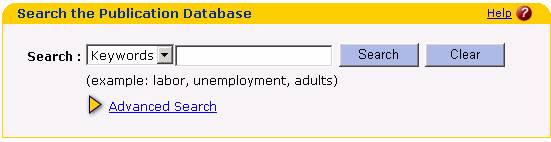
Back To Top
General/Choosing Search Terms for the Basic Search
This search tool is used to perform a simple search of the ETA Research Publication database. First, enter your search term(s) which best describes the information you are looking to find. Then use the drop-down list to select the appropriate search field and hit the 'Enter' key or 'Go' button. The drop down includes the following options: Keywords, Title and Author. To use multiple search terms, type one or more search terms, each separated by a comma.
***Note: You must use a comma even when providing an Author's first and last names.
Examples -
Type 'labor, unemployment' and select 'Keywords' from the drop-down list to retrieve all documents with the keyword combination of both labor and unemployment OR labor or unemployment.
Type 'unemployment' and select 'Title' from the drop-down list to retrieve all documents that include a title with 'unemployment' as part of the text for the Publication Title.
Type 'Smith' and select 'Author' from the drop-down list to retrieve all documents by authors named 'Smith'. Please note: The system will look both in all name related fields (First Name, Last Name, Organization and Office) to retrieve the appropriate records. If you would like to include both a first and last name, please separate the names with a comma; i.e. Smith, John OR John, Smith.
Back To Top
Advanced Search
The Advanced Search link is found within the dialog box of the Basic Search (see below). If a more thorough search is needed, and the user is a more advanced user, the Advanced Search is more efficient for your publication search.
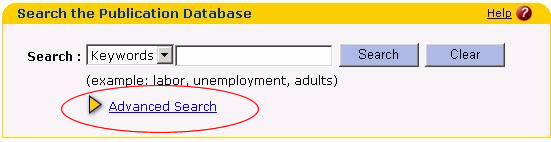
There are two ways to use the Advanced Search function. The functions may be used in jointly or independently. The breakdown of the two advanced functions is described as the following:
1. User-friendly Boolean Search
2. Detailed Search with additional search fields which include:
a) Find Keywords AND/OR
b) By Publication Date/Year
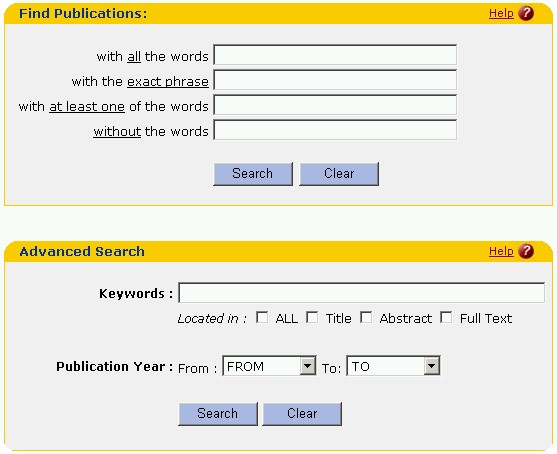
Back To Top
User-friendly Boolean Search
The options within the Boolean Search (Option #1) is as follows:
There are four (4) possible options when using the "user-friendly" Boolean search. It is possible to use one or more of each option. The search results will find those publications using the keywords and/or phrases typed into the appropriate text box as further explained below.
- with all the words: (Will render search results that contain ALL the search terms you have typed in.)
- with the exact phrase: (Will render search results that contain the EXACT phrase you have typed in.)
- with at least one of the words: (Will render search results that contain AT LEAST one of the words you have typed in.)
- without the words: (Will render search results that DO NOT contain any of the words you have typed in.)
Type 'labor, unemployment' in the text box for "with all the words" and the phrase "labor markets" in the text box for "with the exact phrase". The system will retrieve all publications where both the keywords labor and unemployment AND the phrase "labor market" are found in either the abstract or full text document of the publication.
Type 'labor, unemployment' in the text box for "with all the words" and type the keyword "training" in the text box for "without the words". The system will retrieve all publications where both the keywords labor and unemployment AND where the keyword "training" is NOT found in either the abstract or full text document of the publication.
Type 'labor, unemployment' in the text box for "with at least one of the words" and type the keyword "training" in the text box for "without the words". The system will retrieve all publications where either of the keywords labor OR unemployment are found AND where the keyword "training" is NOT found in either the abstract or full text document of the publication.
Back To Top
Detailed Search
The detailed search is located on the lower section of the Advanced Search web page. The options provided are a keyword search where a specific location is provided and/or a release year or timeframe is provided.
- Keyword search: The keyword search provides the options of entering one or more keywords. Unlike the Basic Search keyword search, the system will find only those results which have ALL keywords entered. The AND operator is used in this instance to provide a more restricted search than the Basic Search.
In addition, you are given the option to search various locations again to limit and narrow the search results as much as possible. The options are: to search ALL areas (which is the default), Title (limited to searching only the publication titles), Abstract (limited to searching the summary for each publication) and/or the Full-Text document (limited to searching the entire full text documentation).
The Basic Search only searches the Abstract and Full-Text by default. In the Detailed Search, the Title option is added and you may choose one or more the locations to search through. The more locations selected, the longer the search will take.
- Release Year: Each publication is given a publication release date. The release year reflects the year in which the publication was released to the public.
The Keyword and Release Year searches may be used independently or together to limit the search results retrieved. This provides you with the greatest flexibility to receive the best possible results which researching.
Back To Top
Search Results
In response to the search request (from either the basic search or advanced search request window), a search results page (see below) is populated with a list of publications relating to your search terms. Within the search results of each publication record, a percentage of relevance is also provided. The page sort default is in descending order based upon the relevancy. The publications are listed with the most relevant publication (highest relevancy percentage) to the least. The more terms found, the higher the percentage.
In addition to the relevancy, a short synopsis of the most important information for each publication retrieved is provided. This information includes the following: the publication title, publication series number, the author(s) who contributed to the publication, an indicator if full-text is available for this publication, year that the publication was released and the first 200 characters of the publication abstract/summary.
The web page provides other functions which will be helpful to the any user. There are three predefined sort functions: Relevance, Title, and Release Date. Each sort item may be sorted in ascending or descending order by clicking on the word. The first click defaults to ascending order and the second time clicked defaults to descending order. Also, there are functions to move between the various pages within the system. Above the Search Results window, is the ability to go “Back to the Publication Search” or to go to a “New Publication Search”. If the Basic Search was previously used, the system will re-route back to the Basic Search. If the Advanced Search was previously used, the system will then re-route you back to the Advanced Search web page. By selecting Back to Publication Search, the previous entry will be saved in the text box. Otherwise, if the New Publication Search option is selected, the system will clear the contents of the text box and provide a new publication search screen.
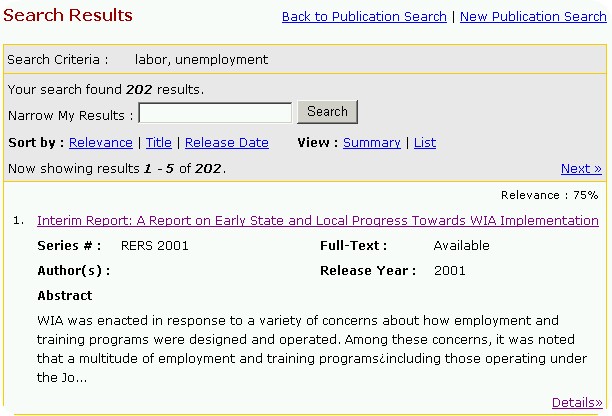
If more information is needed about the publication, the “Details” control may be clicked and the full abstract is provided. In addition, those fields (such as Author) which may only display an abbreviated version of information will also be displayed using this function. From Details web page, you may also retrieve the full-text documentation if available.
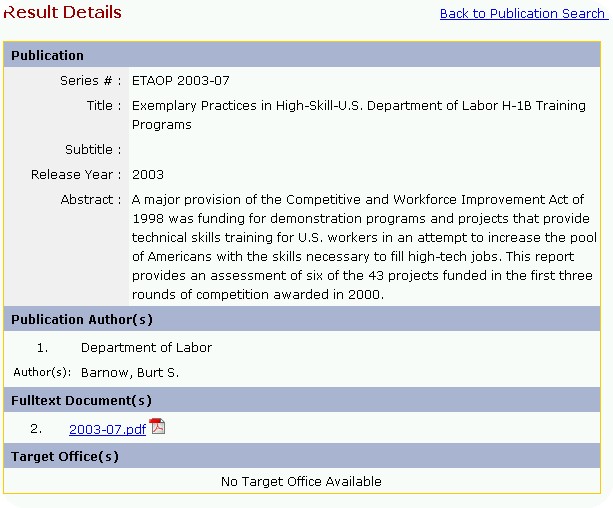
Back To Top
Case Sensitivity/Capitalization
The searches are NOT case sensitive. All letters, regardless of order of capitalization, will be translated as lower case. For example, searches for OPDR, opdr, Opdr and opDr will all produce the same results.
Back To Top
General Tips
- Search for a phrase by placing the term within quote marks.
Example - “unemployment insurance” narrows a search to only those materials relating to unemployment insurance rather than the words unemployment and insurance individually.
- Use the asterisk as a wildcard to truncate, or shorten, a word.
Example - use 'Chris*' to retrieve 'Chris', 'Christina', 'Christine'
(This is especially helpful with author names, because names are entered in the database exactly as they appear on the original material)
-
Use commas between words for multiple word searches.
Example – Use a comma between the words “labor, unemployment, benefits” NOT “labor unemployment benefits”.
- Searching is case insensitive.
Example - Search 'OPDR' or 'opdr' or 'Opdr' and the results are all the same.
- Series Number: A unique identification represented by the abbreviations and/or acronyms of the responsible office, type of document and release year of the publication.
- Title: The main title of the publication.
- Subtitle: A secondary title or continuation of the main title of the publication.
- Release Date: The date the publication was approved and made available to the public.
- Abstract: A summary version of the publication.
- Publication Author(s): The organizations, offices, and/or people responsible for the creation of the publication document.
- Full Text Document: The complete text version of the publication document.
- Target Office: The office and/or audience in which the publication was intended for.
Back To Top